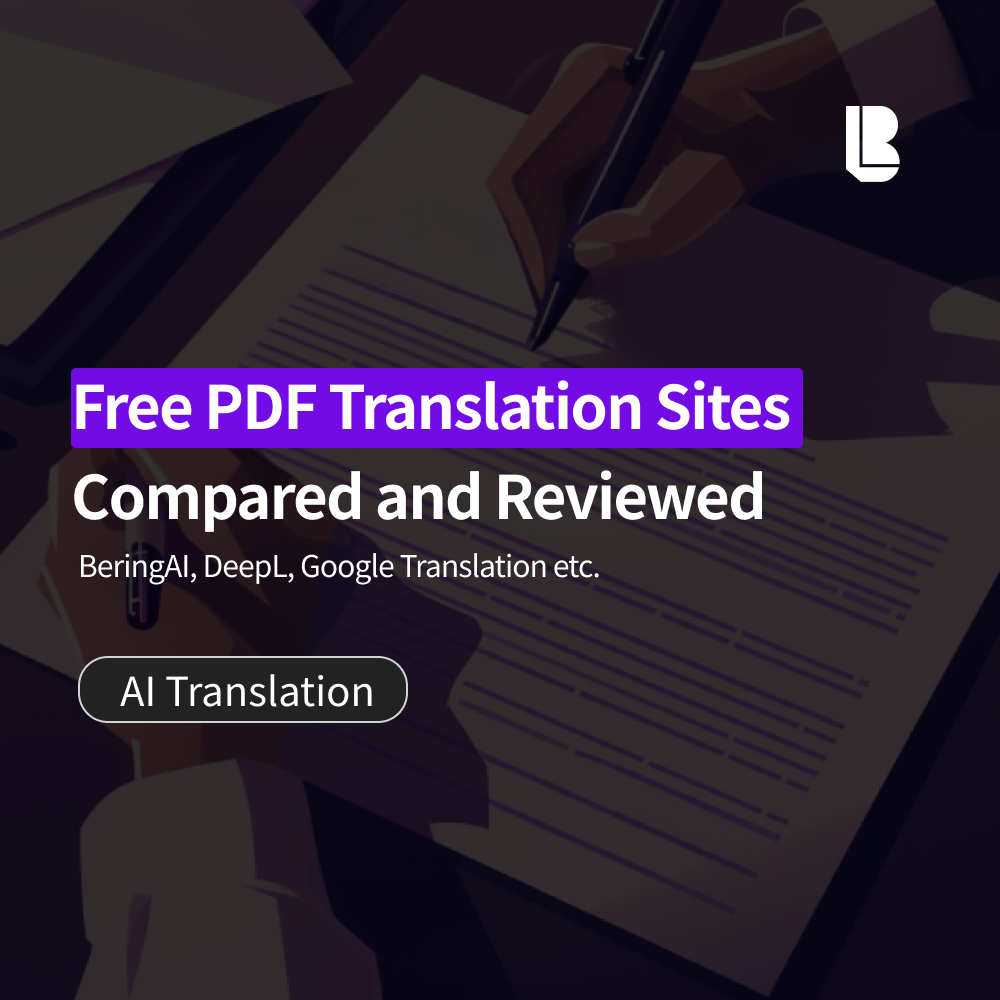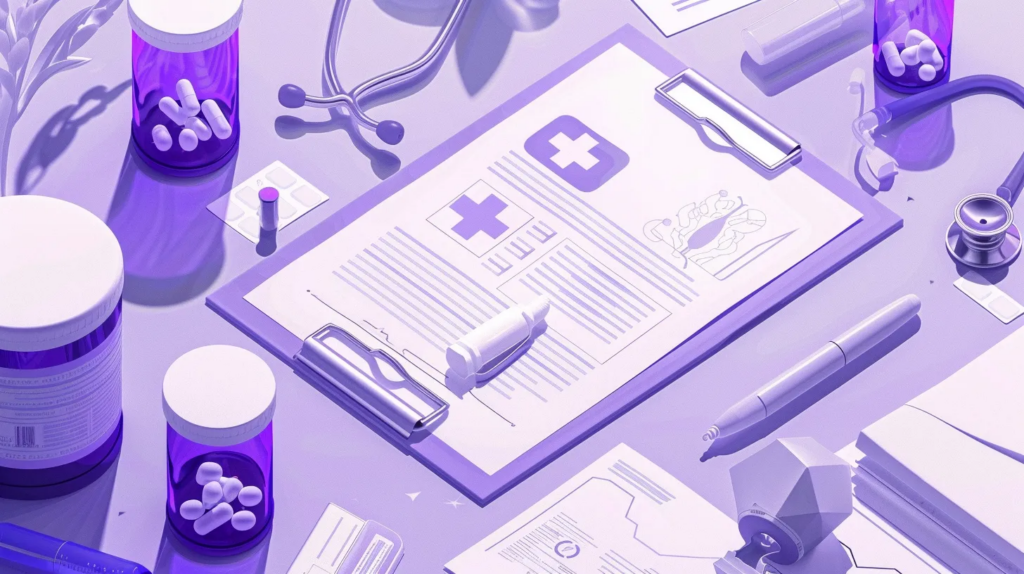Have you ever received an important document in PDF format? PDFs are now essential for documents like contracts, academic papers, and technical reports. But what if these PDF files are in English or another foreign language?
Let’s start by understanding what a PDF is. PDF stands for Portable Document Format, a document format developed by Adobe Systems. It’s widely used because it preserves document layout and formatting regardless of the operating system or device.
However, with this convenience comes some frustration. PDFs are challenging to extract text from, making translation tricky. Copy-pasting often disrupts the layout, and if the PDF is image-based, text recognition might fail. In addition, when handling specialized documents with legal or technical terms, general translation tools may struggle with accuracy.
Wouldn’t it be great if you could upload a PDF directly for translation? This would save time and effort, maintaining the layout of the original document while providing an accurate translation. This need is especially strong when dealing with professional fields like legal documents or technical reports, where both precision and efficiency are critical.
Let’s take a look at several translation sites that support PDF translations and compare their advantages and drawbacks.
✅ PDF Translation Sites: A Comparison
1️⃣ For Legal and Business Documents: BeringAI
BeringAI, specialized in legal translations, offers top-tier translation accuracy using AI technology. BeringAI’s primary advantages are specialization in fields like law and patents and the ability to preserve the original document’s formatting. Its BLEU score (translation quality metric) surpasses other tools like Google, Papago, and DeepL by 2-6 times, ensuring industry-leading translation quality.
Using BeringAI is straightforward. Just visit the BeringAI website, sign up, and upload your PDF file. The AI will automatically analyze and translate the document, providing a translated PDF that mirrors the format of the original. You can download the translated file immediately.
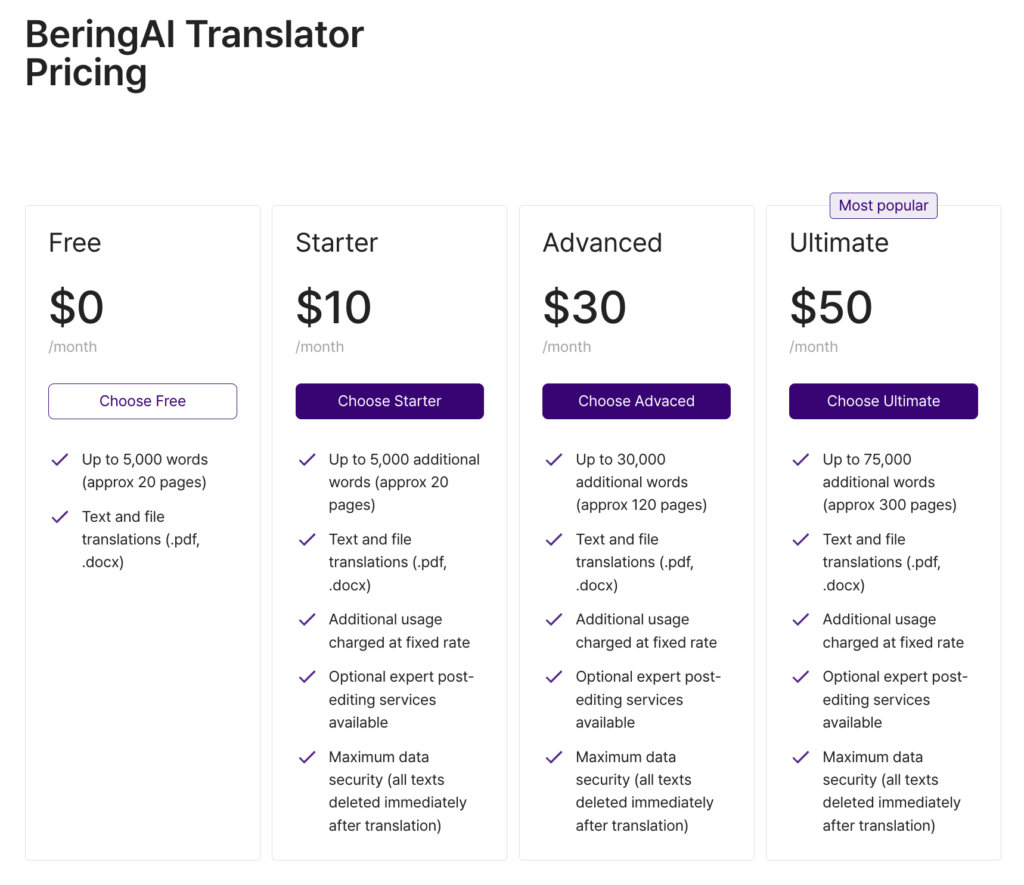
2️⃣ Google Translate
First, we have Google Translate, one of the most widely used free translation tools, which supports PDF translation. Google Translate stands out for its wide language support and user-friendly interface. With support for over 100 languages, it can handle not just text but also images, voice, and PDF documents. Plus, it’s free.
To use Google Translate, simply visit the website, click the ‘Documents’ button, and drag and drop or upload your PDF file. Click ‘Translate,’ and you’ll have your results ready to download or view. However, keep in mind that file size must be under 10MB and PDFs should not exceed 300 pages.
3️⃣ DeepL Translate
Next up is DeepL Translate, a rapidly rising AI-based translation service known for high translation quality and natural sentence structure. DeepL is particularly praised for its ability to preserve the formatting of PDF files.
To use DeepL, go to the website, select ‘File Translation’, upload your PDF file, choose the target language, and click ‘Translate’. You can download the translated PDF afterward. While the free version limits file size to 5MB, larger files can be translated with a paid plan.
4️⃣ Papago
Papago by Naver is a familiar tool, especially for Korean users, known for specialized Korean language support and various additional features. While recent updates have introduced document translation, PDF files are not supported, so only image-based translation is available.
To translate with Papago, choose the ‘Image Translation’ feature in the app or on the website, upload your PDF, and select the pages you want to translate. It’s fast too, typically taking just 1-2 seconds per page, making it ideal for academic or specialized text.
5️⃣ Adobe Acrobat
Did you know you can also translate PDFs using Adobe Acrobat, the official program for handling PDF files? Acrobat offers OCR (Optical Character Recognition) for text extraction from scanned documents and editing features for PDFs, allowing you to extract, translate, and reinsert text in the document.
To use Acrobat for translation, open your PDF, use the ‘Scan & OCR’ function to recognize text, copy it, and paste it into your preferred translation tool. Then, you can reinsert the translated text while maintaining the original PDF layout and formatting.
😎 Why Choose BeringAI for Legal, Business, or Specialized PDF Documents?

If you need accurate translations for contracts or business documents, BeringAI is the best choice. Leveraging advanced AI technology, it translates specialized legal and technical content accurately while maintaining the original document’s structure. It’s also highly efficient, capable of handling high volumes quickly, saving you both time and money.
Legal documents require exact translations, as each word or sentence can have a significant impact. BeringAI excels in meeting these precise demands, as proven by its success with business clients. For instance, a large Korean law firm reported a 70% reduction in translation time after adopting BeringAI, and another firm noted increased client satisfaction due to quick access to high-quality translations.
If you’re still unsure about using AI for translation, consider the BeringAI+ premium service. BeringAI+ combines AI translation with expert legal review, offering the highest level of accuracy and reliability for critical documents like legal and international contracts.
For those looking to expand globally, especially in industries that require meticulous document handling, now is the perfect time to try BeringAI. Visit our website and experience the 5,000-word free trial with BeringAI.
Currently, BeringAI+ is offering a special promotion for new corporate clients. You can get up to 40% off on translating essential documents like Terms of Service, Articles of Incorporation, and Privacy Policies. Receive a 30% discount on one document or 40% on two or more documents—available in over 30 languages.
Stay tuned to Bering Lab for more translation tips and updates on legal tech!